
Human Resources Department
90 Church Street │ 5
th
Floor │ New York, NY 10007 │ 212.306.8000
1
Congratulations! Welcome to NYCHA.
You can access the NYCAPS Employee Self-Service (ESS) site to view or change your personal,
benefits, or tax and payroll information. To log on ESS, you will need your NYCHA Employee
Reference Number.
To request this important number, please email your full name, Kronos ID number, and for added
security, the last four digits of your Social Security number: HR.UserID@nycha.nyc.gov.
Use Employee Self- Service (ESS) to Access…
Personal Information Tax & Payroll Information Benefits Information
Change your name
Change your address
Change other personal
data such as:
-Emergency contacts
-Phone numbers
-Gender
-Ethnic group
View other data such as:
-Date of birth
-Original hire date
-Military status
-Email address
Enroll in and update
Direct Deposit
View and print
electronic pay stubs
View pay detail and
deduction history
View and print W-2 and
1127 tax statements
View and update tax
withholdings
Enroll in Health
Benefits during
onboarding process or
annual transfer period.
Enroll within 31-days
of your start date
Add or drop dependents
Change Healthcare Buy-
Out Waiver Status at
time of a life event
Enroll in and manage
commuter benefits
Go paperless

Human Resources Department
90 Church Street │ 5
th
Floor │ New York, NY 10007 │ 212.306.8000
2
Need help logging into
Employee Self Service?
Please contact: NYCAPS Central
212.487.0500
What is my ESS User ID?
Your NYCHA Employee Reference
Number is your ESS User ID. The
instructions on how to attain this
number is on Page 1.
What is my Password?
Your Initial Password consists of the
last 2 digits of your SSN, underscore,
the first 3 letters of your birth month
(must be upper case), your birth day
including the leading zero, and your
birth year (i.e. the password for an
employee with an SSN of XXX-XX-XX99
and a birth date of January 01, 1910
would be 99_JAN011910).
When can I access Employee Self-Service?
• ESS is not available 24/7.
• Brief maintenance windows occur
weekday evenings and some weekends.
How do I access Employee Self-Service?
• To access ESS outside of a City office, use:
http://nyc.gov/ess
.
• Log in using your User ID and Password.

EMPLOYEE SELF SERVICE LOGIN
Quick access to your personal, pay, tax, and benefits information
3
Steps for Enrolling in Health Benefits for Hires or Rehires
Enrollment must be completed within 31 days from the date of hire
1. Log into ESS http://www.nyc.gov/ess. Enter UserID and password.)
2. You should see all the available options. If not, select Employee Self Service located on top to display
menu options.
3. Select Health Benefits to view Benefit menu options
4. Select Health Benefits Enrollment to enroll in benefits; the Health Benefits Enrollment Page displays your
Event and status.
5. Click Select to initiate your enrollment for the New Hire Enrollment. The event Status will indicate:
a. Open–you have not submitted an election for this event and it is ready for data entry.
b. Pending-you have entered selections where you must submit supporting documentation to Human
Resources Employee Benefits.
c. Submitted–your pending entry has been approved.
6. Your Enrollment Summary will indicate No Coverage.
a. Click Edit to select your new health benefit coverage. A listing of plan options will be displayed
specific to your eligibility. Click the scrollbar to view all plan options. Click the plan name link to be
directly connected to the plan’s website.
b. Click the Waive button to decline being enrolled in a health plan.
7. Click the radio button next to the plan name to select your health plan.
a. If you are electing an Employee ONLY coverage, click Continue and go to Step 8.
b. If you are enrolling a dependent, click the Add/Review Dependents which will display all individuals
currently eligible to be your dependents. Refer to the Summary Program Description booklet at
www.nyc.gov/hbp for information on who is eligible as a dependent.
c. Click Add a Dependent in your health plan. Enter your dependent’s personal information. All fields
with an Asterisk (*) are required. If enrolling a spouse, for Marital status date, enter marriage date.
d. Upon entering all dependent’s personal information, click Save. A confirmation page will display
noting that your new dependent’s personal information has been saved. Your dependent(s) are only
stored at this point. You must continue the process to enroll your dependent in your health plan.
e. Click OK.
f. The Enrollment Dependent Summary page will display, review your dependent’s personal
information. Use the Edit button to edit your dependent’s information.
g. If enrolling multiple dependents, repeat steps 7a to 7d for each dependent. Once you have added
all dependents, click Enrollment Dependent Summary and select Return to Event Selection to return
to the Health Benefits Enrollment Page to enroll your dependents in your health plan.
h. Scroll to bottom of the page, click Enroll box to enroll your dependent and click Continue button.
8. You can now view a summary of your election. Click the OK button to store your selections.
9. Your health plan coverage will be displayed along with the cost per pay period.
10. Click Submit to process your selection.
11. Carefully read the Employee Certification to understand the terms and conditions of your health
coverage; click Submit to finalize your enrollment election.
12. Your benefit choices have been successfully submitted, click OK NOTE: If enrolling dependent(s), your
election will be placed in a Pending Status until supporting documentation is emailed to
HR.Benefits@nycha.nyc.gov
; and processed by Human Resources Employee Benefits. The documentation
must include your name and ID#. If the Benefits Summary does not reflect your new enrollment changes,
this means that your changes have not yet been approved.

EMPLOYEE SELF SERVICE LOGIN
Quick access to your personal, pay, tax, and benefits information
4
LIFE EVENTS
Add Newborn Dependent
Addition must be completed within 31 days of the date of birth.
If the newborn is older than 31 days, please contact 212-306-8000 (select Option #1).
1. Log in to ESS (www.nyc.gov/ess. Enter UserID and password.)
2. You should see all available options. If not, select Employee Self Service on top to display menu options.
3. Select Benefits Link
4. Select Life Events
5. Select Add Dependent
6. In the Effective Date of Event field, enter the child’s date of birth
7. For the Qualifying Event Type select birth; click on the Submit My Event button
8. Review your information carefully and ensure that the Life Event Type and Event /Effective date are accurate.
9. Your event is now ready for data entry. Click on the Go to My Enrollment Event. -- The Health Benefits
Enrollment Page displays your Event and status.
10. Click Select to initiate your enrollment for the Event of Family Status Change – The event Status will indicate:
a. Open-you have not submitted an election for this event, and it is ready for data entry
b. Pending-you have entered selections where you must submit supporting documentation to NYCHA
Health Benefits
c. Submitted-your pending entry has been approved
11. Your Enrollment Summary will indicate your current Coverage. Click Edit to add dependent to health plan.
12. Your current plan will be displayed. If you already have dependents, a listing showing their names, relationship
and if currently enrolled will appear. Those covered are indicated by a check mark next to their name.
13. Click the Add/Review Dependents button to add your child in your health plan. If you have questions regarding
who is eligible as a dependent, refer to the Summary Program Description. Go to http://www.nyc.gov/hbp
.
14. Click the Add a Dependent link to add your child in your health plan. Enter your dependent’s personal
information. All fields with an Asterisk (*) are required.
Note: If your child’s social security number has not yet been issued, leave blank. However, it must be
provided to HR Health Benefits when available.
15. Upon entering all dependent’s personal information, click Save. A confirmation page will be displayed
noting that your new dependent’s personal information has been saved successfully. Your dependent(s)
are only stored at this point. You must continue the process to enroll your dependent in your health plan.
16. Click OK to continue and review your dependent’s information. The Dependent Personal Information
page will display your new dependent’s personal information. Use the Edit button to review and edit your
dependent’s information. If enrolling multiple dependents, repeat these steps for each dependent.
17. Once you have added all dependents, click the Enrollment Dependent Summary link and select
Return to Event Selection link to return to the Health Benefits Enrollment Page to enroll your
dependents in your health plan.
18. Click a Check Mark in the Enroll box in order to enroll your dependent and click the continue button.
19. You can now view a summary of your election. Click the OK button to store your selections.
20. Your health plan coverage will be displayed along with the cost per pay period.
21. Click the submit button to process your selection.
22. Carefully read the Employee Certification in order to understand the terms and conditions of your
health coverage; click Submit to finalize your enrollment election.
23. Your benefit choices have now been successfully submitted, click OK
24. Your election will be placed in a Pending Status until supporting documentation is emailed to
HR.Benefits@nycha.nyc.gov
; and processed by Human Resources Employee Benefits. The
documentation must include your name and ID.
Note: If the Benefits Summary does not reflect your new enrollment changes, this means that your
changes have not yet been approved.

EMPLOYEE SELF SERVICE LOGIN
Quick access to your personal, pay, tax, and benefits information
5
Add Spouse
Enrollment must be completed within 31 days of the date of marriage.
If the marriage is older than 31 days, please contact 212-306-8000 (select Option #1).
1. Log in to ESS (www.nyc.gov/ess. Enter UserID and password.)
2. You should see all available options. If not, select Employee Self Service on top to display menu options.
3. Select Benefits Link.
4. Select Life Events.
5. Select Add Dependent.
6. In the Effective Date of Event field, enter the date of the Marriage.
7. For the Qualifying Event Type select Marriage.
8. Click on the Submit My Event button.
9. Review your information carefully and ensure the Life Event Type and Event /Effective date are accurate.
10. Your event is now ready for data entry. Click on the Prepare My Enrollment Event. The Health Benefits
Enrollment Page displays your Event and status.
11. Click Select to initiate your enrollment for Event of Family Status Change – The event Status will indicate:
a. Open-you have not submitted an election for this even and it is ready for data entry
b. Pending-you have entered selections where you must submit supporting documentation to NYCHA
Health Benefits
c. Submitted-your pending entry has been approved
12. Your Enrollment Summary will indicate your current Coverage. Click the Edit button to add the dependent
to your health plan.
Note: If you click on the I Have No Changes button, you are choosing not to make an enrollment change
13. Your current plan will be displayed. If you already have dependents, a listing showing their names,
relationship and if currently enrolled will appear. Those covered indicated by check mark next to names.
14. Click the Add/Review Dependents button to add your spouse in your health plan. If you have questions
regarding who is eligible as a dependent, refer to the Summary Program Description. Go to
http://www.nyc.gov/hbp
.
15. Click the Add a Dependent link to add your spouse in your health plan. Enter your dependent’s personal
information. All fields with an Asterisk (*) are required.
16. Upon entering your dependent’s personal information, click Save. A confirmation page will be displayed
noting that your new dependent’s personal information has been saved successfully. Your dependent(s)
ore only stored at this point. You must continue the process to enroll your dependent in your health plan.
17. Click the OK to continue and review your dependent’s information. The Dependent Personal Information
page will display your new dependent’s personal information. Use the Edit button to review and edit your
dependent’s information. If enrolling multiple dependents, repeat these steps for each dependent.
18. Once you have added all your dependents, click the Enrollment Dependent Summary link and select
Return to Event Selection link to return to the Health Benefits Enrollment Page to enroll your dependents
in your health plan.
19. Click a Check Mark in the Enroll box in order to enroll your dependent and click the continue button.
20. You can now view a summary of your election. Click the OK to store your selections.
21. Your health plan coverage will be displayed along with the cost per pay period.
22. Click the submit button to process your selection.
23. Carefully read the Employee Certification in order to understand the terms and conditions of your health
coverage; click Submit to finalize your enrollment election.
24. Your benefit choices have now been successfully submitted, click OK
25. Your election will be placed in a Pending Status until supporting documentation is emailed to
HR.Benefits@nycha.nyc.gov
; and processed by Human Resources Employee Benefits. The documentation
must include your name and ID. Note, if the Benefits Summary does not reflect your new enrollment
changes, this means that your changes have not yet been approved.

EMPLOYEE SELF SERVICE LOGIN
Quick access to your personal, pay, tax, and benefits information
6
Drop Dependent—Divorce
1. Log in to ESS (www.nyc.gov/ess. Enter UserID and password.
2. You should see all available options. If not, select Employee Self Service on top to display menu options.
3. Select Benefits Link
4. Select Life Events
5. Select Drop Dependent
6. In the Effective Date of Event field, enter the date of the Divorce
7. For the Qualifying Event Type select Divorce
Note: When dropping spouse, the change must be completed within 31 days of the date of the divorce. If
the divorce is older than 31 days, please contact xx .
8. Click on the Submit My Event button
9. Review your information carefully and ensure that the Life Event Type and Event /Effective date are
accurate. Click on the Prepare My Enrollment Event.
10. Your event is now ready for data entry. Click on the Go to My Enrollment Event. -- The Health Benefits
Enrollment Page displays your Event and status.
11. Click Select to initiate your enrollment for the Event of Family Status Change – The event Status will
indicate:
a. Open-you have not submitted an election for this even and it is ready for data entry
b. Pending-you have entered selections where you must submit supporting documentation to NYCHA
Health Benefits
c. Submitted-your pending entry has been approved
12. Your Enrollment Summary will indicate your current Coverage. Click the Edit button to remove your
spouse from your health plan.
13. Note: If you click on the I Have No Changes button, you are choosing not to make an enrollment change
14. Your current plan will be displayed. If you already have dependents, a listing showing their names,
relationship and if currently enrolled will appear. Those covered are indicated by a check mark next to
their name. Click to Uncheck the box next to your former spouse’s name.
15. Click continue to update your dependent’s disenrollment. Note: Your former spouse will be classified as
Ex-Spouse.
16. You can now view a summary of your election. Click the OK button to store your selections.
17. Your health plan coverage will be displayed along with the cost per pay period.
18. Click the submit button to process your selection.
19. Carefully read the Employee Certification to understand the terms and conditions of your health coverage.
a. IF you are not ready to submit your elections, click Cancel button; no enrollment action will be taken.
b. IF you are ready to submit and finalize your enrollment election, click Submit
20. Your benefit choices have now been successfully submitted, click the OK button
21. Your election will be placed in a Pending Status until supporting documentation is emailed to
HR.Benefits@nycha.nyc.gov; and processed by Human Resources Employee Benefits. The
documentation must include your name and ID. Note: If the Benefits Summary does not reflect your
new enrollment changes, this means that your changes have not yet been approved.

EMPLOYEE SELF SERVICE LOGIN
Quick access to your personal, pay, tax, and benefits information
7
Change Waiver Status Due to Loss of Other Coverage
1. Log in to ESS (http://www.nyc.gov/ess. Enter UserID and password.)
2. You should see all available options. If not, select Employee Self Service on top to display menu options.
3. Select Benefits Link
4. Select Life Events
5. Select Change Waiver Status
6. In the Effective Date of Event field, enter the loss coverage date
7. For the Qualifying Event Type select Enroll Off Waiver
Note: This action must be completed within 31 days of the qualifying event. If this action is not completed
timely, you will not be able to change benefits election until the next Transfer Period.
8. Click on the Submit My Event button
9. Review your information carefully and ensure that the Life Event Type and Event /Effective date are
accurate. To prepare your event for enrollment, click on the Prepare My Enrollment Event.
10. Your event is now ready for data entry. Click on the Go to My Enrollment Event. The Health Benefits
Enrollment Page displays your Event and status.
11. Click Select to initiate your Enroll off Waiver Enrollment – The event Status will indicate:
a. Open-you have not submitted an election for this even and it is ready for data entry
b. Pending-you have entered selections where you must submit supporting documentation to NYCHA
Health Benefits
c. Submitted-your pending entry has been approved
12. Your Enrollment Summary will indicate Waiver. Click the Edit button to choose your new health plan.
13. Note: If you click I Have No Changes button, you are choosing not to make an enrollment change
14. A listing of plan options will be displayed specific to your eligibility. Click the scrollbar to view all plan
options. Click the plan name link to be directly connected to the plan’s website.
15. Click the radio button next to the plan name to select your new health plan.
a. If you are electing an Employee ONLY coverage, click the Continue Button and go to Step 16
b. If you are enrolling a dependent, click the Add/Review Dependents button which will display all
individuals currently eligible to be your dependents. This may include dependents that may not be
currently covered but are still eligible. Those covered indicated by a check mark next to their name.
If you have questions regarding who is eligible as a dependent, refer to the Summary Program
Description. Go to NYCHA Connect, HR, Health Insurance Rates, click on Summary Plan Description.
Click the Add a Dependent link to enroll your dependent(s) in your health plan. Enter your
dependent’s personal information. All fields with an Asterisk (*) are required.
If enrolling a spouse, for the Marital status date, enter your marriage date.
Upon entering all dependent’s personal information, click Save. A confirmation page will appear
noting your new dependent’s personal information has been saved successfully. Your dependent(s)
are only stored at this point. You must continue the process to enroll your dependent.
Click the OK button to continue and review your dependent’s information.
The Enrollment Dependent Summary page will display your dependent’s personal information. Use
the Edit button to review and edit your dependent’s information.
If enrolling multiple dependents, repeat these steps for each dependent. Once you have added all
your dependents, click the Enrollment Dependent Summary link and select Return to Event Selection
link to return to the Health Benefits Enrollment Page to enroll your dependents in your health plan.
Click a Check Mark in the Enroll box in order to enroll your dependent and click the continue button.
Continued
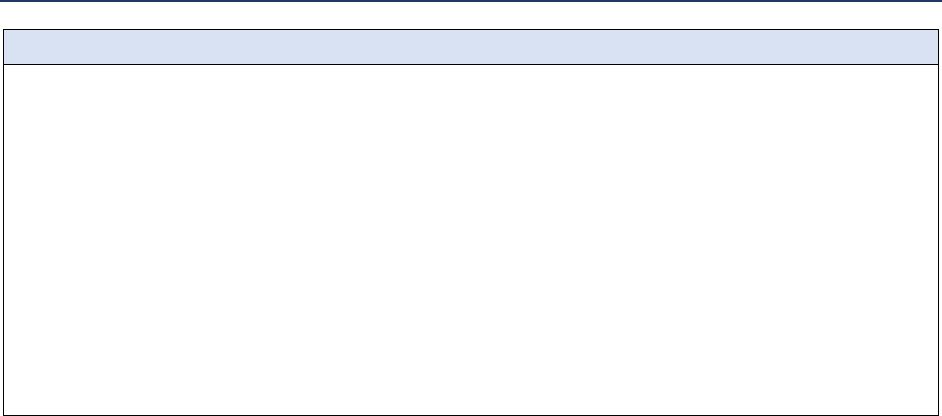
EMPLOYEE SELF SERVICE LOGIN
Quick access to your personal, pay, tax, and benefits information
8
Change Waiver Status due to Loss of Other Coverage (Cont’d)
16. You can now view a summary of your election. Click the OK button to store your selections.
17. Your health plan coverage will be displayed along with the cost per pay period.
18. Click the submit button to process your selection.
19. Carefully read the Employee Certification to understand terms and conditions of health coverage
a. IF you are not ready to submit your elections, click the Cancel button, no enrollment action will be
taken.
b. IF you are ready to submit and finalize your enrollment election, click Submit.
20. Your benefit choices have now been successfully submitted, click the OK button.
21.
If enrolling dependent(s), your election will be placed in a Pending Status until supporting
documentation is emailed to HR.Bene[email protected]ov; and processed by Human Resources
Employee Benefits. The documentation must include your name and ID. If the Benefits Summary
does not reflect your new enrollment changes, this means that your changes have not yet been
approved.
