
In December 2009, the SEC approved amendments to the custody rule under the Investment Advisers
Act of 1940 and related forms. The amendments, among other things, require certain registered invest-
ment advisers that have custody of client funds or securities to undergo an annual surprise examination
by an independent public accountant to verify client funds and securities.
Form ADV-E is used as a cover page for a certificate of accounting of securities and funds of which the
investment adviser has custody (surprise exam report). Form ADV-E contains both information about the
adviser and the surprise exam conducted.
The surprise exam report is created by an independent public accountant after a surprise inspection of
the adviser. The Form ADV-E filing and the surprise examination report or statement filed by the ac-
countant is made available to the public on www.adviserinfo.sec.gov.
Form ADV-E Surprise Examination Filing Process for Public Accountants
The first step in the ADV-E filing process occurs when the adviser initiates a Form ADV-E on the IARD
website. After the adviser initiates the filing, the accountant will be sent an email requesting confirmation
of the accountant’s email address provided by the adviser and that the accountant intends to conduct a
surprise exam on the adviser.
Upon confirmation of the email address, the accountant will receive a second email containing a unique,
secure link to the Form ADV-E Surprise Examination Filing Website along with instructions for uploading
a surprise examination report or a termination statement.
©2017 FINRA. All rights reserved. Materials may not be reprinted or republished without the express permission of FINRA.
Individuals, firms, and data mentioned in these materials are fictitious and are presented exclusively for purposes of illustration or
example.
Form ADV-E Surprise Examination Filing Website
Confirmation of Accountant E-mail address
IARD

ADV-E Surprise Examination
Copyright 2017. FINRA Release 2017.12 (December) 2
Submit a Form ADV-E Surprise Examination Report or Statement of Termination
The Form ADV-E Surprise Examination Filing Site opens:
1. Click on the Form ADV-E Surprise Examination Filing Site link contained in the second email.
Note: The link provided to the ADV-E Surprise Examination Filing Site is unique to the firm that
initiated the Form ADV-E filing. Accountants performing surprise examinations for multiple firms
must use a separate link for each firm.

ADV-E Surprise Examination
Copyright 2017. FINRA Release 2017.12 (December) 3
Submit a Form ADV-E Surprise Examination Report or Statement of Termination (Continued)
2. Enter the investment adviser’s CRD Number. The CRD Number may be found in the first email
sent to the accountant, or can be searched for on www.adviserinfo.sec.gov.
Note: The CRD Number entered in this field must correspond to the firm that initiated the
Form ADV-E filing. The system will display an error message if the CRD Number does not match.
4. If the Submit surprise examination report radio button is selected, complete the following
additional fields :
a. Enter the Date chosen by the accountant for the surprise examination.
b. Enter the Date the surprise examination was completed by the independent public
accountant .
c. Select the appropriate Yes or No radio button for whether the report contains an
unqualified opinion.
d. Upload PDF file (refer to page 5)
3. Select the type of file to upload (i.e. surprise examination report or statement of termination).
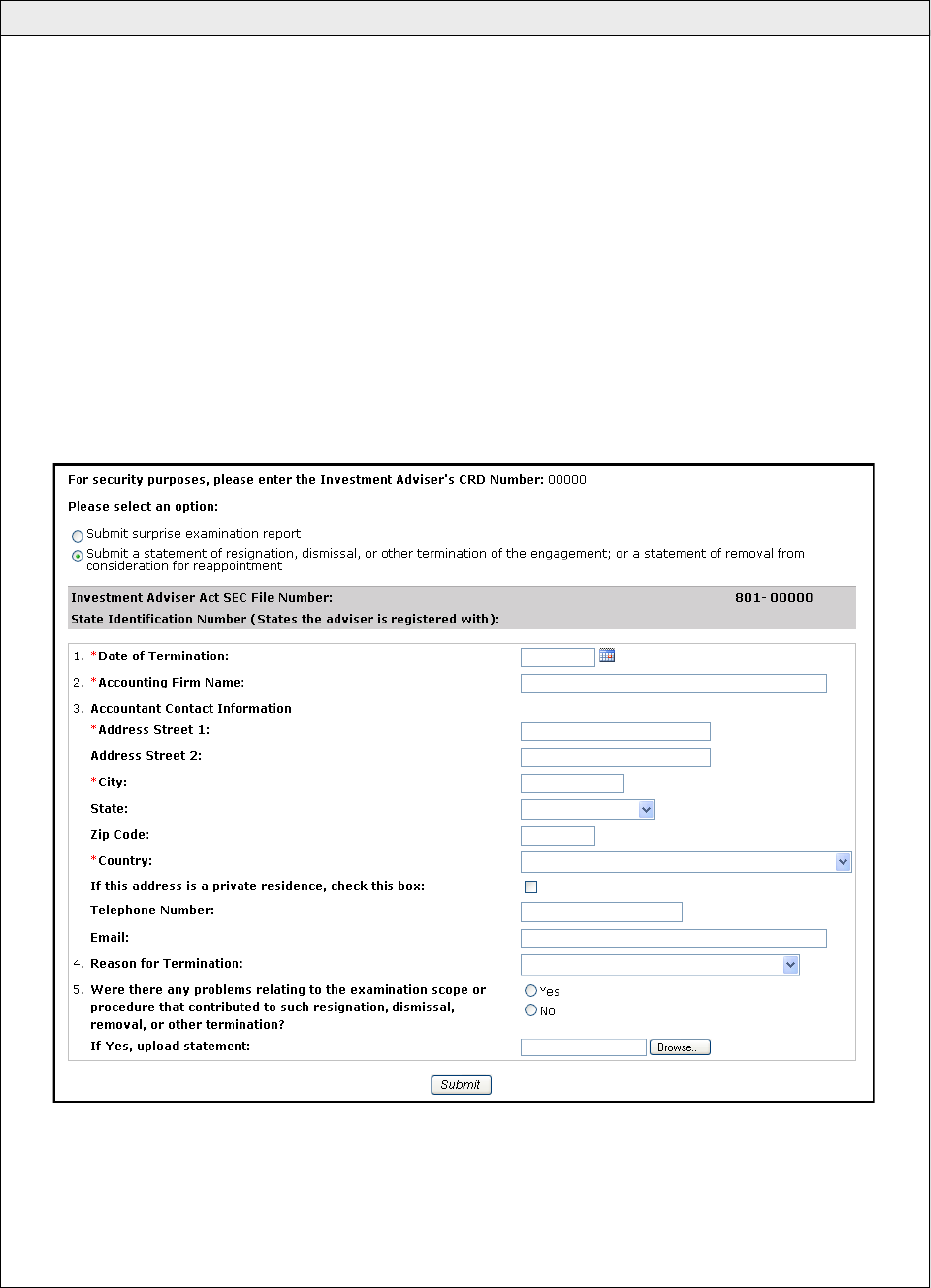
ADV-E Surprise Examination
Copyright 2017. FINRA Release 2017.12 (December) 4
Submit a Form ADV-E Surprise Examination Report or Statement of Termination (Continued)
5. If the Submit a statement of resignation, dismissal or other termination radio button is se-
lected, complete the following additional fields :
a. Enter the Date of Termination as the date when the resignation, dismissal, other termina-
tion of the engagement, or removal from consideration for reappointment occurred.
b. Enter the Accounting Firm Name.
c. Enter Accountant Contact Information.
d. Select the Reason for Termination from the drop down list.
e. Select the appropriate Yes or No radio button regarding problems relating to the examina-
tion scope or procedure. If the Yes radio button is a selected, a termination statement
must be uploaded.
f. Upload PDF file (refer to page 5)

ADV-E Surprise Examination
Copyright 2017. FINRA Release 2017.12 (December) 5
Submit a Form ADV-E Surprise Examination Report or Statement of Termination (Continued)
7. Select the PDF report to be uploaded.
8. Click the Open button.
6. Click the Browse button to attach the surprise examination report or statement of termination.

ADV-E Surprise Examination
Copyright 2017. FINRA Release 2017.12 (December) 6
Submit a Form ADV-E Surprise Examination Report or Statement of Termination (Continued)
9. Click the Submit button to send the surprise examination report or statement of termination to
the SEC.
After the surprise examination report has been submitted:
You may select the Print button to print a copy of this page or the Close Window button to
close the browser window.
The Form ADV-E filing and the surprise examination report or statement filed by the ac-
countant will be made available to the public on www.adviserinfo.sec.gov.
Once a surprise examination report has been submitted for specific adviser, all links provid-
ed in the emails regarding that adviser will be disabled and the accountant will no longer
have access to upload reports for that adviser. If another report needs to be uploaded for
the same adviser, a new ADV-E filing must be initiated through the IARD website.
Note: In order for the upload to be successful, the file must meet certain requirements. See
page 7 for more information, including tips for failed uploads.

ADV-E Surprise Examination
Copyright 2017. FINRA Release 2017.12 (December) 7
Submit a Form ADV-E Surprise Examination Report or Statement of Termination (Continued)
PDF Document Upload Errors
An error message will display if the uploaded document does not meet all of the following criteria:
Be in PDF format
Be text-searchable
Contain at least 50 words
Additionally, files that are locked or password protected will also inhibit the system’s ability to
search for text. All security on the PDF file must be removed in order to upload the PDF file.
Files that are scanned to PDF format may not contain searchable text, as scanners generally
capture an image of a document. To ensure that the file is text-searchable, the scanner must have
the Optical Character Recognition (OCR) turned on.
If a user has PDF editing software (more than a simple PDF reader), existing PDF documents can
be made text searchable by enabling OCR within the document. Here are the steps:
1. Open the PDF document.
2. Select “Tools” from the main menu.
3. In the Tools menu, click “Recognize Text” and “In This File”.
4. In the Recognize Text window, click “OK”
The text recognition process will proceed. Please note that for a very long document, the process
may take several minutes to complete. When all the pages are processed, search for a common
word in the document to verify that the document now is text-searchable and then click Save.
For additional document upload assistance, please call the IARD Hotline, 240-386-4848.
